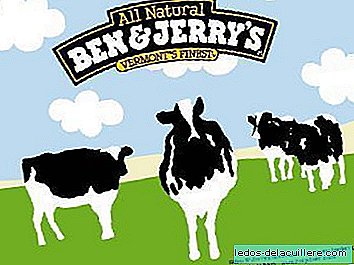The movie Avatar It was a real success since its premiere. Pandora's universe caught many people to the point they decided, by using Adobe Photoshop, transform themselves into a Na'vi (the species that lives in Pandora).
I've seen the movie these days (it's what you have to have children, that the cinema just step on to see movies infantile), so the vein freak It has appeared to me now.
Personally I don't have much interest in becoming one of them, but I did find it fun to do it with one of my children, so I took a picture of Aran and little by little I have been transforming it into a Na'vi with the help of Photoshop.
For those who want to try, I explain the steps to do it below. It is quite easy, but some prior handling with the program may be necessary.
Choose the photo and remove the background
The first step, of course, is to choose a photo. Ideally, the child (or girl) be looking at the camera and, if possible, face it. Thus the image is more symmetrical and easy to retouch. In my case, the actor to characterize is my son Aran.
Once the photo has been chosen we begin to touch the Photoshop. The first thing is to eliminate the background. To do this, with the selection tool we want (I usually use the polygonal loop, which you can select by pressing “L”), we draw the edge of the child. Once selected, we go to the "Selection / Invert" menu, to select the background and not the child.
We put black as a secondary color (you can see it in the image below highlighted in red) and press the “Delete” button. The background will be black. We still don't delete the selection.
We change the skin color
We invert the selection again to select the child again. Now it is interesting to select only the skin, leaving the eyes and the shirt unselected. To do this we will deselect the areas that do not interest (with the “Alt” key pressed while we have the selection tool).
We choose the “Brush” tool, we put it in “Color” mode, with an opacity of 50% and a flow of 100%. We choose blue as the main color. I have used the color # 3c6986. We paint the skin.
Now we delete the selection. Since the edge of the color will be too “sticky”, we choose the “Blur” tool with a relatively small width (so as not to blur more of the account) and gradually blur the edge.
Making Na'vi's nose
This is one of the delicate moments (little, do not get nervous), since we must modify the shape of the baby's nose. Just in case it could be good to save the image in the default “psd” format, in case we make too many modifications and we cannot go back (remember that there is a history in which we can go back several steps).
We go to the "Filter" menu, choose the "Liquify" option and, from the center of the nose, we deform it sideways and slightly down. The idea is to do a wide septum in the eye area and give a cat nose shape at the tip.
Making ears
The ears they can be more or less achieved, depending on how daring we are ... as we do not want to complicate the subject much, we will use the option to liquefy again and stretch the ears out and up (if someone dares to do the "complicated" method, I can explain how to do it at another time, it may be necessary if your children are not so babies and have hair over their ears).
Now we will paint the tip of the nose and a little the inner area of the ears. For this we choose the "Brush" again in color mode and choose a grainy color. With it we paint the ears and nose. If it is too "strong", we can undo the action and try lowering the opacity of the brush a little.
I know I leave you halfway, but tomorrow I explain how to continue.